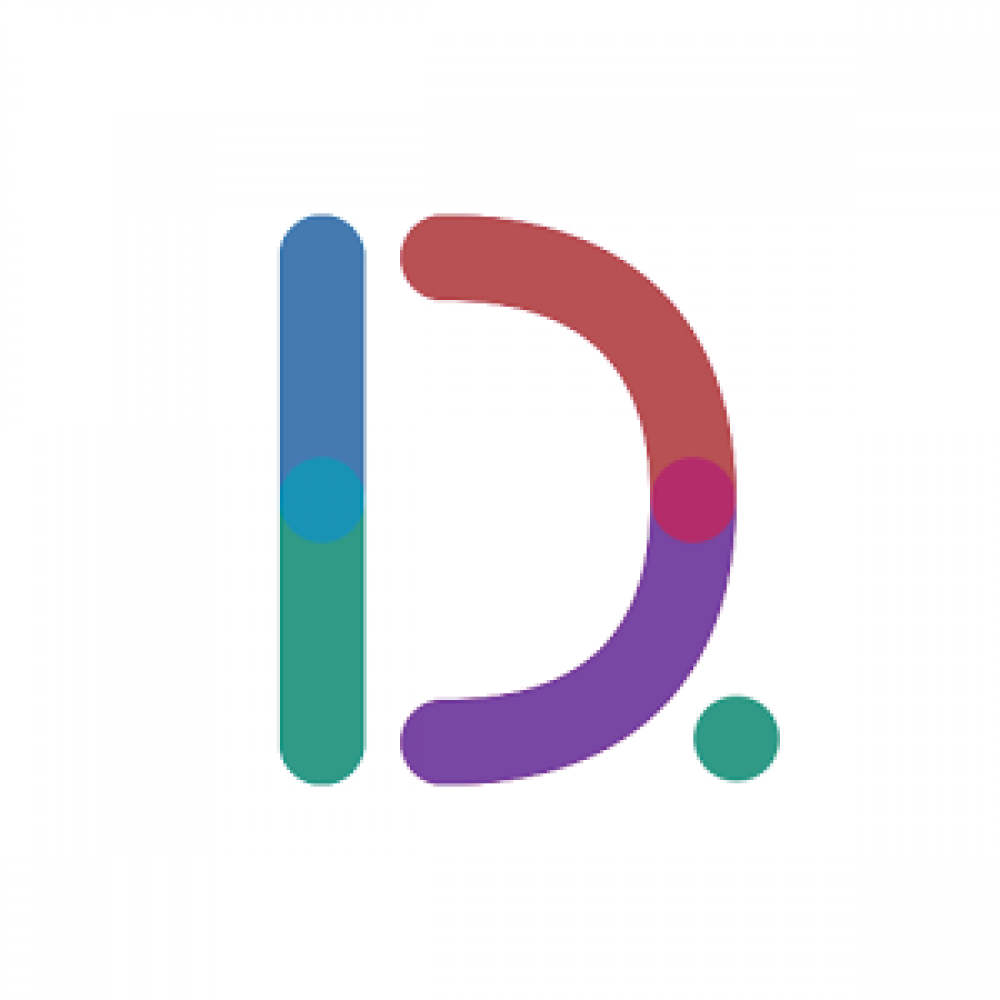Drivemode
OS: Android
Drivemode is a simple app that does one very simple thing. The app for Android phones presents controls for navigation, audio and contacts in a low-distraction "driving mode" overlay with audio prompts and a simple, swipeable interface. OK, so that description makes it sound a bit more complicated than I thought, but it's much easier in execution.
Installation and setup
After installing and launching the app for the first time, Drivemode asks the user to input their favorite destinations (such as home, work, and so on). The user can also select their frequently used audio apps and preferred navigation app.
On subsequent launches, Drivemode will first display a quick launch screen with dropdowns to select from these input presets and preferences. For example, the user can specify that they're heading home and that they want to listen to podcasts on Pocket Casts. With the touch of the large circular Launch button at the bottom of the quick launch screen, Drivemode will, simultaneously, input the home address into Google Maps, start audio playback, and overlay the Drivemode interface.
All of this simultaneous startup can cause stuttering on slower phones, but activation and operation was smooth on my Nexus 5.
The Drivemode overlay
When not being used, the Drivemode overlay peeks in from its hiding place off the left edge of the screen but can be quickly called up at any time with a tap or swipe.
The overlay is extremely simple, composed of four screens for the four driving functions: contacts, music, navigation and settings. Swiping up or down toggles between the functions, and Drivemode speaks the name of each function aloud when selected. Globally, the app uses an extremely minimal design.
At the bottom of the list is the blue Contacts screen. Tapping here displays a large list of favorite contacts that can be swiped through. Each contact's name is read aloud when displayed. Tapping a contact then presents shortcuts to make a call or send a precomposed text message. Drivers can also voice search for contacts not in the favorites list or tap a large "X" in the top-right corner to return to the main overlay.
Swiping up from Contacts brings us to the green Music screen. Tapping here brings up transparent audio controls. Swipe horizontally to skip forward and back; swipe vertically to adjust volume; and tap to toggle playback. A contextual menu in the upper-left corner of the screen allows the driver quickly change which audio app is currently playing -- for example, swapping between Spotify and Google Play Music -- but doesn't then display that audio app. The idea, I suppose, is that browsing playlists is distracting and not fitting with Drivemode's simple interface.
Tapping a big "minimize" button at the bottom of the audio interface returns to the main overlay, which can be swiped again to display the red Navigation screen.
Tapping navigation simply brings up a large list of shortcuts to favorite and preset destinations input during setup. Like the contacts list, each entry speaks its name aloud when displayed and can be tapped to immediately initiate navigation. Drivemode also pulls into this list addresses associated with upcoming calendar appointments and recent SMS messages, to keep drivers from fiddling with other apps when driving.
The last screen on the main overlay is a gray Settings button that brings up a bunch of options that you probably shouldn't fiddle with when driving. Here the user can add entries to their favorite lists of navigation, music and communications apps and contacts. There are also toggles for a do-not disturb mode, for automatically read incoming text messages, and more. The user can even set up Drivemode to automatically launch when connected to Bluetooth in the car or when the phone's sensors think they may be driving.
When it's not being tapped or swiped, the Drivemode overlay hides along the left edge of the screen, allowing a mostly clear view of your preferred navigation app. Drivemode doesn't, however, lock naughty drivers out of potentially unsafe apps. If I open the a text-messaging app, I only get a small notification warning me that I'm not being as responsible as I should be. So, drivers will need to exercise some degree of self-control.
At the end of the trip, Drivemode can be deactivated by bringing up the main overlay and double-tapping a power button on the overlay screen or by tapping a power icon in the notification bar.
Is it any safer?
In a word, yes. After just a few minutes of use, I found that it was easy to use Drivemode without actually looking at my phone. The combination of spoken prompts and color coding meant that I could use peripheral vision or my ears to know where I was in the interface. Large, full-screen buttons aren't picky about where the screen is hit, so I could be a bit haphazard with my taps and swipes while keeping my eyes on the road.
A nice bonus is that Drivemode keeps the screen active for easier access when navigating, but you'll want to make sure to plug in and use a sturdy mount to some sort to minimize fiddling with the handset. I was able to use a dashboard mount low in the cabin, since I didn't need the app to be in my line of sight.
I would like to see one of Drivemode's taps or swipes trigger a shortcut to Google Now voice search, so that I could set reminders, make notes to self, or just quickly fire off messages without having to look at the screen. Hopefully, we'll see the developers add something like that in a future update.
Drivemode dropped its "beta" tag this week, launching with a new version 2.0.x in the Google Play Store. The app is a free download